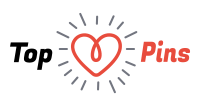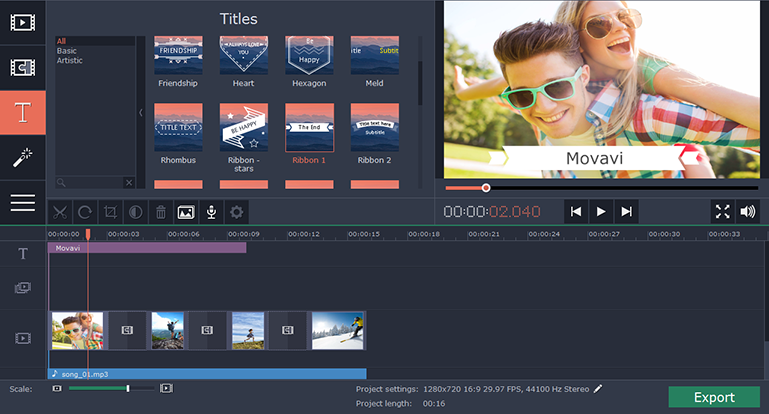Are you creating a video and want to give it a slightly professional sheen by including subtitles? It is remarkable how the simple act of having subtitles (even in the same language) can alter the response to a video, as it will not only look more polished but also allow people the convenience of being able to refer to the text if they can’t make out what’s being said for any reason.
While there are many ways to add subtitles to a video, one of the easiest is by using Movavi Video Editor. It will not only make it a piece of cake to add the subtitles, but will also give you an unprecedented amount of control over exactly how they look.
Even if you have never edited a video in the past it won’t take long to add subtitles to video using Movavi Video Editor. In fact, you can just follow these steps:
- Click the ‘Add Media Files’ button and select the video that you want to edit.
- Open up the ‘Titles’ tab that is in the left navigation bar.
- Preview the various styles of text by clicking on them with the left mouse button.
- When you have decided on a style, drag it into the ‘Timeline’ at the bottom and move it around till it starts at the point you desire.
- Double-click the sample text in the ‘Preview’ window and type in the subtitles that you want to add.
- If you want to adjust the style of the text, double click the caption and adjust its settings.
- Repeat the process for any other subtitles you want to add.
- Save the video by clicking ‘Export’ when you’re done.
As you can see, adding basic subtitles can be done quickly and effectively with Movavi Video Editor. Assuming you want more control, you will be able to tweak the style, font, color, as well as the speed and duration of the title animation.
On top of that Movavi Video Editor will also let you edit other parts of the video too. With its features you can cut and combine video segments, enhance the video quality, insert audio tracks as background music, add stylish animated transitions, and much more. All these features should give you exactly what you need to create stunning and professional-looking videos.
Because Movavi Video Editor is so easy to use, it won’t take you very long to become fluent in using it. When you do the sky is the limit in terms of what you can achieve, and you’ll quickly find that creating attractive videos doesn’t have to be hard or complicated.