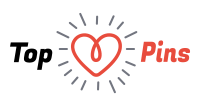There are a number of reasons people use VPN. One of the reasons perhaps is its user friendliness. Yes, if you are a Windows user, you will love using VPN, with all its capabilities. And that’s not just because we say it.
If you find yourself connected to free hotspots or other wireless networks, consider using a virtual private network. You might be using a VPN at the workplace but it is recommended to protect your internet activity away from work too. A virtual private network will create an encrypted tunnel between a user and the VPN provider, keeping hackers at bay. VPN connections are divided into 2 types – incoming and outgoing.

A Look at what it Really Means
An outgoing session is when you want to access other web servers while the incoming connection comes into picture when you wish to grand access to your computer or network. Setting up an outgoing session on Windows is simple when you follow these guidelines –
- Select the “Set up a new Connection or Network” option under the “Network and Internet tab” in the Control Panel. Next, click on “Connect to a Workplace” to start a connection wizard. Now, select “Use my Internet Connection (VPN)”.
- An alternate way of reaching to this step is to search for VPN in the Start menu. This will directly take you to the VPN set up wizard.
- Now, type in the IP address of the VPN server in the internet address field. This information is usually furnished by the network admin. On the other hand, if you are at home, enter your IP address. There is another field namely Destination Name. Enter a name that you would want users to identify the connection with.
- At this point, the wizard gives you options to allow all users to access the VPN server and connect to the internet later. Select the one that suits your requirements.
- You will be asked for a username and password. In case you leave it blank, windows will prompt you to enter the credentials while establishing a connection.
- In the final window, the wizard will give you the option of connecting to the internet provided you chose not to in the earlier steps.
- A “Connect VPN Connection” dialog box appears. Enter your username and password, if the fields are blank along with the domain.
- In most cases this should work. However, if the connection fails, tweak the settings.
- Set the type of VPN to automatic and change the data encryption on consulting the network administrator.
- Save your settings and connect.
You are now connected to a VPN server and your connection is absolutely safe from unauthorized access. Using VPN doesn’t only give you freedom to access sites but saves your online browsing from hacking and phishing. Even if you are using anti-virus, using a good VPN will help you wad off any threats you might face while online. No wonder, many people just love using VPN!