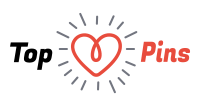Even though Sales force is one of the most versatile customer relationship management (CRM) software out there, the platform can be confusing to someone new to the software. The terminology of the software can also be confusing at times. If you are new to the software, you need to learn to understand objects in Sales force so you can completely understand how to create a custom object in Salesforce. The database tables in the software are called objects.

The software contains two different types of objects such as standard and custom objects. When you unwrap any new software like Salesforce org such as your developer org, you will notice that some functionalities are already set up and ready to use. These includes standard objects such as Cases, Contacts and Accounts. But the software will not have some functionalities that are required for your business. This is where custom objects come in handy. Any businessman may build custom objects in order to satisfy their specific business needs. Custom objects come with the same components just like standard objects. The main difference is that the software has provided some objects for you, and given you the opportunity to build your own custom objects to suit your business requirements. This article highlights the most important steps in creating a custom object in Salesforce.
Steps On How To Create A Custom Object In Salesforce
Creating a custom object is not difficult at all. In fact, it is quite easy if you know how to do it. Here is how to create a custom object in Salesforce software. The first step is to log into your Salesforce Developer Account. Once you are logged into the account, click on Setup, Create and then on Objects. Go to the top of the page and select “New Custom Object” in order to open the wizard. Go to the Label field and enter the name of the new object. In the Plural Label field, enter the plural of the word you entered earlier. You will find a space to enter a short description of the custom object. Make a habit to provide a description for every custom object you create. Next, you will find the Enter Record Name Label and Format section. In the Data Type field, choose “Auto Number.” In the Display Format field, enter the object name and six zeros within brackets. For example, if the custom object you decide to create is “Repair,” enter Repair-{000000} in this field. In the Starting Number field, enter 1.
Next, you may find the Optional Features section. Check the boxes in front of Allow Activities, Track Field History and Allow Reports. When you come to the Object Classification section confirm that all boxes are checked. Next, you will come to the Object Creation Options section. Check both boxes in this section. Now for the final step, you will need to hit “Save” in order to create the custom object of your choice in Salesforce.
In conclusion, working with this is not difficult when you know how to create a custom object in Salesforce. The aforementioned article walks you through the steps to create a custom object in the software.