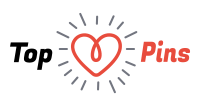Today’s era can be said as Selfi Era. Wherever and whenever you go for an outing you take pictures as a memory. That time you can’t take care of blemishes on skin like pimples, dark spots, wrinkles, etc. When you see the pictures later, it looks bad and then you want them to be removed.
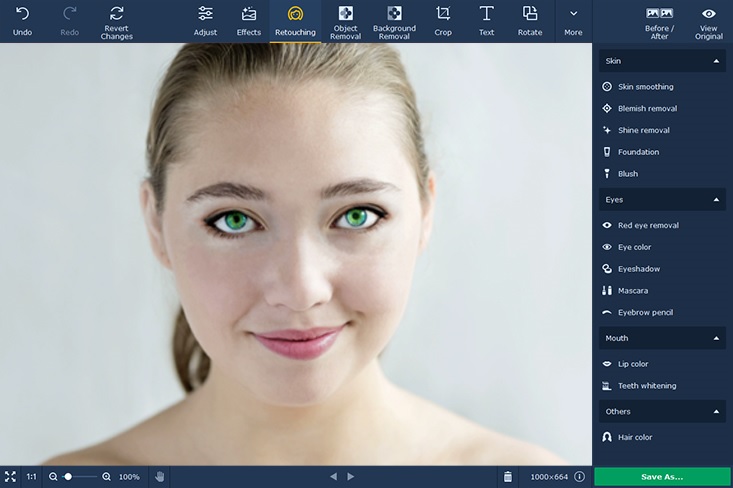
But how to remove blemishes from a photo. This can be done through software. There are various software called photo editing software in the market. One of the best photos editing software is Movavi Photo Editor. So if you are looking for a PHOTO BLEMISH REMOVER, then go for Movavi Photo Editor.
Movavi Photo Editor is very easy to use and user friendly. It has all features that are helpful in editing photos and simple to use. For using Movavi Photo Editor you don’t have to be technically experienced person. It can run on any computer whether old or new. This applies to both Windows and Mac. So for removing photo blemishes you need to download the software. For using this software you have to follow below mentioned steps:
Download and add picture to the software
Firstly you have to download the Movavi Photo Editor on your computer and as the downloading is finished it will run automatically. Then for editing the photo, you have to add photos to the software that you want to edit. For uploading a photo just click on Browse for Images button or you can directly drag and drop the photo in the editing area of the software.
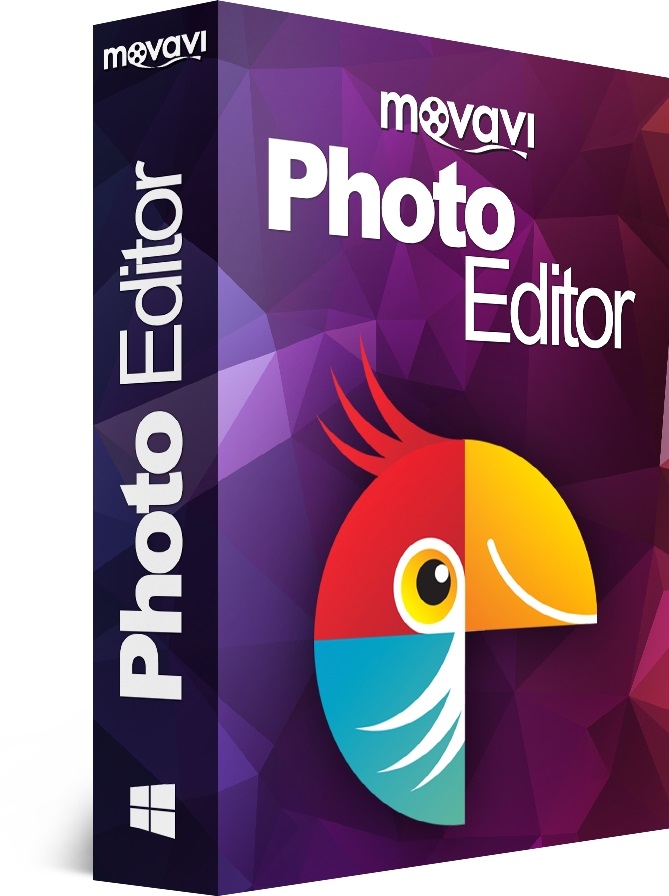
Remove skin blemishes
Now after uploading the photo you have to remove skin blemishes by opening the Retouching Tab, then in that click on Blemish Removal tool automatically remove all blemishes like pimples, spots, wrinkles, etc. Then just adjust the size of the tool and click on the blemishes on photo that you want to remove. For removing wrinkles, there is a tool named Wrinkle Removal Tab. When editing is finished, just click on Apply to save the result.
Smooth the skin texture
After removing the blemishes from the photo, you notice that the skin is not looking smooth there are pores and bumps. So to remove or cover that you have to click on Skin Smoothing Tool in Retouching Tab then set the brush size and intensity of softness and then paint over the problem area. Even you can remove the oil shine from the photo by clicking on Shine Removal tool. Then click on Apply to save the result.
Apply touch-up and makeup
This is optional, Movavi Photo Editor has a feature in addition to blemish corrector, it can apply touch-up and make up to the photo. You can use Eye Color and Hair Color changer, even you can do red eye, whiten teeth, make up, etc. just click on respective tab in Retouching Tab as per your choice and click on Apply to save the changes.
Save the retouched picture
After editing and removing all blemishes from the photo you need to save the photo. For saving the edited photo just click on Save button then select the name of your choice and the format in which you want to save the photo.
So you final result is ready and for editing photos just download the Movavi Photo Editor and make all your photos perfect.