Smartphones have become essential tools in our daily lives, but nothing disrupts productivity like failing to install a crucial app. These failures typically stem from simple issues like insufficient storage, network problems, or incorrect settings rather than serious device malfunctions. Understanding why these problems occur is the first step toward solving them permanently. In this article, we’ll walk you through practical solutions for the most common app installation issues, from basic fixes to advanced troubleshooting techniques.
1. Basic Fixes for All Devices
Check Internet Connection Stability
A stable internet connection is the foundation of successful app downloads and installations. Weak or intermittent Wi-Fi signals often cause installation packages to corrupt during download, leading to frustrating errors. Before troubleshooting complex issues, always verify your connection speed and stability. Move closer to your router or switch to mobile data if your Wi-Fi seems unreliable. Huawei phones display connection quality in the notification bar, giving you instant visibility of your network status. For large app downloads, consider pausing other bandwidth-intensive activities like video streaming. If problems persist, try forgetting and reconnecting to your Wi-Fi network to establish a fresh connection.
Restart Your Device First
The age-old advice to “turn it off and on again” remains surprisingly effective for app installation issues. Restarting your device clears temporary system glitches that might interfere with installation processes. This refreshes all background services and often resolves mysterious “App not installed” errors. Pay attention to whether the problem persists after reboot – this simple test helps determine if the issue is temporary or requires deeper investigation. Many users report successful installations immediately after restarting, making this the quickest potential solution to try.
Verify Sufficient Storage Space
Modern apps demand significant storage space, and insufficient memory ranks among the top installation failure causes. Before installing new apps, check your available storage in Settings > Storage. Huawei phones provide helpful visual breakdowns showing exactly what’s consuming space. If storage is low, consider deleting unused apps, clearing cached data, or transferring photos/videos to cloud storage. For particularly large apps, you might need to free up 2-3 times the app’s listed size, as installation requires extra temporary space.
2. Solving Android-Specific Issues
“App Not Installed” Error Solutions
The vague “App not installed” message plagues many Android users, including Huawei device owners. This often occurs when installing APK files from outside official app stores. First, verify the APK’s integrity by redownloading from a trusted source. Check if your Android version meets the app’s minimum requirements, as incompatible versions trigger this error. Another common fix involves uninstalling previous versions completely before reinstalling. If the error persists, the app might be fundamentally incompatible with your device’s architecture.
Enabling Unknown Sources Properly
Installing apps outside official stores requires carefully managing the “Unknown Sources” setting. On Huawei phones running EMUI, navigate to Settings > Security & Privacy > More Settings > Install apps from external sources. Enable this only for the specific app installer you’re using (like Chrome or File Manager), then immediately disable it afterward. Never leave this setting permanently enabled, as it exposes your device to significant security risks.
3. Advanced Troubleshooting
Resolving Package Parser Errors
Package parser errors indicate corruption in the app’s installation file. This commonly occurs with interrupted downloads or incompatible APK versions. First, try downloading the file again from the official source. Verify the APK matches your device’s architecture. Some users report success by changing the APK filename to remove special characters before installation. As a last resort, contact the app developer for an updated package known to work with your specific device model.
Factory Reset as Last Resort
When all other solutions fail, a factory reset may resolve deep-seated system issues preventing app installations. Navigate to Settings > System > Reset > Factory Data Reset. This extreme measure wipes all apps, settings, and personal data, returning the device to its original state. After resetting, gradually reinstall apps to identify any that might have caused the original conflict. While effective, this nuclear option should only be attempted after exhausting all other troubleshooting methods.
4. Preventing Future Installation Issues
Regular Device Maintenance Tips
Preventive care reduces future installation headaches. Schedule weekly storage cleanups using Huawei’s built-in Phone Manager tools. Regularly update your operating system and all installed apps to maintain compatibility. Maintain at least 10% free storage at all times to accommodate new installations and updates. These simple habits create an optimal environment for trouble-free app installations moving forward.
Safe App Downloading Practices
Stick to official app stores like Huawei’s AppGallery whenever possible to avoid installation problems and security risks. Many users wonder “can huawei use whatsapp” – the answer is yes, but it’s crucial to check app compatibility with your specific device model before downloading. Read recent user reviews mentioning installation success or failure on similar devices. Avoid modified APK files promising premium features, as these commonly cause installation failures and security breaches, especially when trying to install essential apps like WhatsApp. Following these practices significantly reduces your chances of encountering installation problems while ensuring you can reliably use WhatsApp on your device.
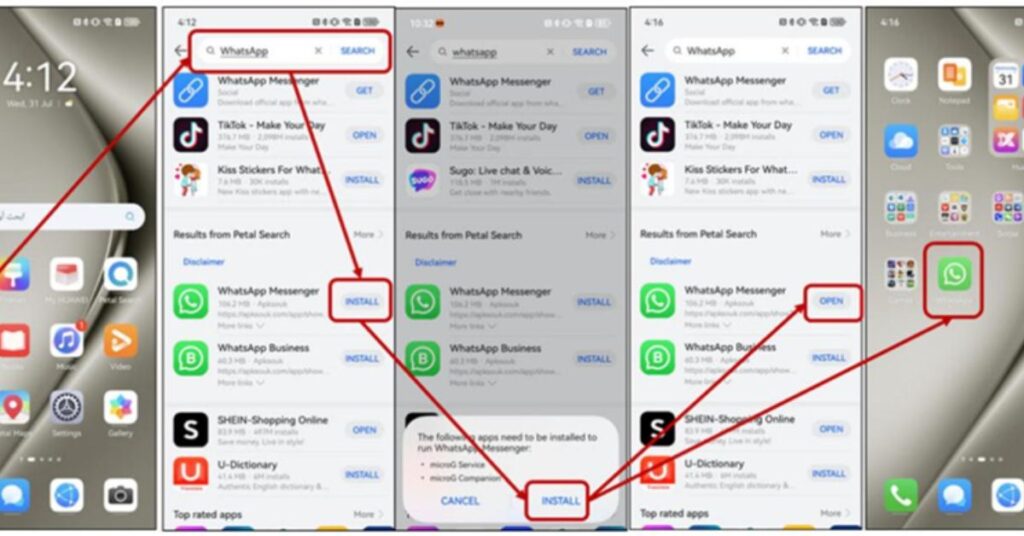
Conclusion
App installation issues may frustrate us today, but they’re solvable with the right approach. Whether installing WhatsApp or tomorrow’s must-have apps, you’re now equipped to handle challenges efficiently. With these techniques in the article, you can confidently embrace new apps and features as they emerge, staying ahead in our fast-evolving digital landscape.

