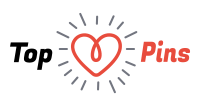Are you looking to use and Download EaseUS Data Recovery wizard software?
Then you have landed at the right place.
Since today I am going to share a detailed guide which will be helping you to download and start using EaseUS data recovery wizard. It will be helping you to recover all your lost data or files.
Getting your data lost is annoying, but when you lose your most important data then it’s painful. So in that situation EaseUS can be proven a real help since it helps you to recover all of your data as it was before getting deleted or lost.
EaseUS Data Recovery Wizard Quick Review
Before moving toward the recovery tutorial let me share a quick review on EaseUS which will help you to better understand about this amazing data recovery software.
EaseUS helps to find out your all deleted files or lost data and recover them back for you. Your data can be lost due to; accidentally deleting files, accidental format, Virus attack, Hard drive damage, accidentally partition deleted, or any possible cause; EaseUS can recover all kind of files deleted in any way.
There are four different packages of EaseUS available for users including; Free, Pro, Pro + WinPE, and Technician.
Free Package
Lets first talk about Free Package. It let you recover data up to 2 GB, any file type, supported devices PCs, laptops, digital devices, storage devices, storage media, server, and more. The Free version can also help you to recover from lost partition, raw partition or hidden partition. Moreover, it also let you import or export the scan results.
Pro Package
Since it is a Pro Package then it is going to cost you few bucks. You will need to pay $69.95 to enjoy its features. This package includes; unlimited data recovery, accidentally deleting files, accidental format, Virus attack, Hard drive damage, accidentally partition deleted, Free lifetime upgrade, and Free lifetime technical support.
Pro + WinPE Package
Pro + WinPE is another premium package which will cost you $99.90. This package includes; unlimited data recovery, accidentally deleting files, accidental format, Virus attack, accidentally partition deleted, Free lifetime upgrade, Hard drive damage, and Free lifetime technical support along with Bootable media for emergency
Technician Package
Technician is the ultimate package of EaseUS free data recovery software which will cost you $499 onetime payment. This package includes; unlimited data recovery, accidentally deleting files, accidental format, Free lifetime upgrade, Hard drive damage, Virus attack, accidentally partition deleted, and Free lifetime technical support and it also let you offer technical services to your client.
These are some packages of EaseUS data recovery software which you may use as per your need and budget. If you are an ordinary computer user then free version would be best choice to start with.
How to Download and Use EaseUS Data Recovery
So now let’s get back to the tutorial of EaseUS download guide as we are moving with free data recovery wizard of EaseUS for starters.
So here you go;
- First of all, go to this Link
- Now click on Free Download under the box of Data Recovery Wizard Free
- After that, a file start getting downloaded on your computer or device
- Ones it is downloaded launch the downloaded file to install it for your device
- Now select the Language and click on OK
- Then click on Next and Accept to the terms and conditions
- If you want to store it any other folder rather than default then click on Browse and select the destination file or leave it default
- Click on Confirm
- Then click on Install and it will start getting installed on your device
- Ones it is installed then Launch it
- Now you need to select the file types which you want to recover or else check mark All Files Type then click on Next

- Then select the Drive where you lost file was placed before getting lost and click on Scan

- Now it will start scanning the File Type and come up with scan results
- Ones the scan is complete, you will have list of all deleted or lost files of your selected file Type
- When you see your file is in the scan result, click on it and then Click Recover
- It will start recovering your file
- This was it!
Final Verdict
This was our detailed article on data recovery. I am sure you guys have found it helpful. If you are facing trouble or issues while using Data Recovery Wizard Free then lend your queries in comment box. I shall address them as soon as possible.
Has it served you? If it has then don’t forget to share this article with your other friends who might be looking to recover any of their favorite file or document.