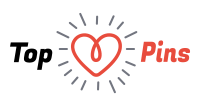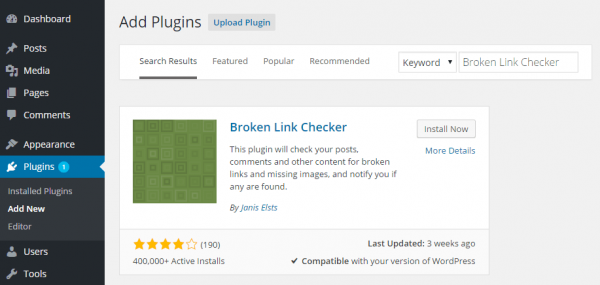Before answering this, the most important thing is not what we should do after our WordPress website is broken, but we do before it breaks. Again, always create a backup! Creating regular backups of our content and database will allow us to recover much faster after a disastrous event. Things that we do like installing new plugin can cause our database to get corrupted. We will never know how a plugin will interact with one another.
A simple update could take our website offline and we don’t have a backup, then we are out of luck. Backup is an essential pre-requisite for recovering from serious WordPress problems. We should make note of things that we have just installed before the problem occurs. We should have one or a few theories why the problem could happen.
Not being panicked is easier said than done; but we should be calm to make sure that we will make the proper decision on how to fix the situation. The moment we realize that our website fails to load and this has been confirmed by the hosting provider as a website failure, not server failure, then we should begin our own recovery operation.
Our task would be much easier if we can still access the administration area, so we should check that. If we can log into the admin interface, we should still be in a good shape. First, we should disable plugins that recently installed or updated. We should disable one plugin at a time, while checking whether our website could finally load. If disabling one plugin doesn’t fix our website, then we should try the next one. If the admin area can’t be accessed, there should still be an alternative option.
As an example, the website can still be accessed using FTP tool. This can be a bit tricky, but it should be quite similar to using file manager on our computer, although there are some differences. We need to use FileZilla or other similar tools. In this case, we need to know about the username and password of our website, which can be similar to the login information for our WordPress installation. If we can’t log into the FTP access, we should ask the hosting provider for the correct username and password.
After we have successfully connected to our website through FTP, we need to go to the plugins folder. It is located in wp-content/plugins. It should be quite easy to locate. WordPress is the root folder of our installation and from there, we could go to the wp-content folder. Inside, there are multiple folders and each contains files of our individual plugins. The name of the folder should be the same or identical with the plugin name.
If we suspect that a plugin is the real culprit, we could rename it by adding “.bad” after the original name. Because the plugin has been renamed, WordPress will simply think that the folder has been missing. After renaming a folder, we should check whether our website can finally work. If our website is working, then we finally find the actual culprit for our problem. Make sure that the administration area is accessible. After we have confirmed that our website is already fully functional, we could contribute by contacting the developer of the plugin.