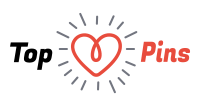There are many reasons why your computer refuses to start. In many cases, the computer freezes at BIOS screen. In this case, we should remove and disconnect all peripherals, such as removable hard drive, printer, faxes and other USB devices. Bad connection with these devices may cause the computer fails to restart properly.
If it still doesn’t work, we should check whether we can enter the BIOS screen. If we do, check whether video card, RAM and hard drive are properly detected. If not, we should try to reseat them or replace them with others, if available.
If all hardware components are properly detected, we should reset the default settings. The computer should start in many cases. If it still doesn’t work, we should disconnect hard drives and components; except processor and RAM. Try to start the computer and there’s a text message on the screen, we could make a progress. Reconnect one component at a time, to see which component that causes the failure. In some cases, the problem could be caused by bad RAM module.
Another problem is that there’s a beeping noise when the computer starts. If it happens and there’s nothing on the display, we could have a hardware issue. If a code is displayed, we should check the motherboard manual for its meaning. The noise could be caused by a bad RAM module. Remove the memory module one at a time.
If we have only one RAM module, we should try to replace it with a fresh, working RAM module. Installed video card could cause the same problem and see whether removing it could fix the problem. If the beeping noise still can’t stop, the problem could be related to the motherboard.
Windows may also refuse to start. In many cases, we get a text-based screen and look for the “Start Windows normally” option or “Use last known good configuration”. This should solve the problem. If the problem is more serious and the operating system has corrupted core files, we need to choose the Repair option. The repair process may need a Windows installation DVD or a bootable USB flash drive. We should follow the onscreen instruction to properly repair the Windows installation.
Corrupted BIOS could also cause problem with the computer. In this case, we should check the official website of the motherboard manufacturer to obtain the compatible BIOS file. In order to do this, we will need a working computer to download the file and create a bootable USB flash drive. We will need to change the boot target from the BIOS screen.
It means that the computer will boot from the flash drive, instead of the hard drive. We should follow the menu to make sure that the fresh BIOS can replace the old one. Follow all instructions to make sure that we are able to properly flash the BIOS. It is also a good idea to have a bootable DVD with the proper BIOS file in it.