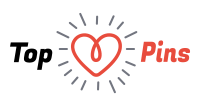Many people think that WordPress is a simple platform, especially if compared with Joomla and Drupal. However, with enough enhancements and improvements, WordPress can be quite complicated. There different kinds of innovations in store for them, when people start to modify their WordPress websites. They could find solutions that are truly beneficial for them.
Widgets are among those components that can really improve our website in a proper way. Widgets are useful when we are planning to customize our website without having to create a code or design from scratch. All we need to do is to search for appropriate widgets in WordPress, install and configure them. We are also able to define the location of the widget based on our requirements.
This should be very easy to do. While many plugins run in the background, widgets are designed to appear on the user interface. So, it is important that we should choose widgets that match our design. As an example, a business website shouldn’t use widgets that appear playful and too colourful.
It is important for us to know how to proper manage WordPress widgets and we could do that by logging into the WordPress administration page. Find the Appearance button at the page and after clicking it, themes that we are using will be shown. Each theme has different option and layout. We should define where the widget should be located within the theme. This is a crucial factor if we want our website to look properly designed. Each of our widget has different functions and features.
If the appearance of a widget doesn’t really match our design, we should look for the alternatives. If there is no appropriate selection, we should consider modifying the current plugin. It is also important to properly check the widget to make sure that it would work properly within the theme. All functions should be tested, so users will be able to gain full benefits from the widget. If have an in-house development team with proper PHP skill, they can be asked to create a widget that matches our business operation.
The Plugins menu is located under the Appearance menu and we can click the Add New link. It will cause an “Install Plugin” interface to appear. Use proper keywords in the search field, so we are able to find widgets that we need. We should choose certain widgets that can provide us with the best solutions.
The widget should provide us with a full description and we should have the necessary information to know whether the widget is capable enough. The widget version should also be compatible with our Wordpres version. After we are sure that the widget appropriate, we can click the “Install Now” button, located on the pop-up window.
After installing the widget, we should make sure that it has been activated. In order to do this, we should go to the Widget area and find the one that we have installed previously. The next step is to drag and drop the widget into the specified sidebar.