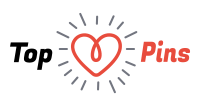Nowadays, you might not find a special craved digital camera to make fantastic panoramic pictures; with Photo-Merge, the process has become much quicker and easier too. This basic guide briefly describes how to stitch photos using advanced tools like photo merge and Panorama maker to create beautiful panoramic shots.
Though the process isn’t that tough, the result does rely on the picture source quality and layout. It allows the selection of pictures meant for automatic panoramic merge, while also allowing for manual settings.
The panorama is the wide angled sight of the physical object; many pictures can be stitched all together horizontally in order to make a seamless image.

Required Tools
Before you learn how to make a panoramic photo using Photoshop’s photo merge feature, you need to have a digital camera, stable surface or platform, tripod to take images, letting some horizontal rotation. You can make use of Adobe Photoshop, photo merge, ArcSoft Panorama Maker or other similar photo stitching software programs. The typical panoramic subjects are city skylines or landscapes, while you can also hunt for your own choices or be a little different than what you’ve probably seen in traditional panorama.
How to Click the Photos for Creating a Panoramic View
Since the panoramic results rely on the source image quality, you need to consider the following tips when capturing scenic pictures.
- Maintain a long distance between the subject and camera, particularly when shooting for landscapes. Probability of parallax is higher when the object is kept very close to the digital camera.
- The camera has to be kept as steady as possible when taking snaps and in order to do this, you can make use of tripod.
- You can make use of manual exposure when shooting; combining the images later on will be quite hard, if the varied exposure per click is utilized.
Few More Things to Remember
Try not to change the position of the camera, height, or vertical pitch; select a reference position about 15 to 30 percent away from the right edge of the viewfinder. Rotate the camera to right, once the ref point has been moved to the left edge. Capture the snap and repeat the process, until you’ve taken images, which cover the whole area that you want to put in your panorama.

Creating the Panoramic View
Follow these steps to come up with fantastic panoramic pictures, using Photo Merge. You can make use of Panorama Maker from ArcSoft for creating the perfect picture.
- Select many pictures of a single background in Photo Shop CS (CS2 or CS3 of your choice) or Panorama Maker
- Go to the option file, then Automate and Photo Merge in order to open the dialog box. Of course, this step would vary according to the software that you use, but the process more or less remains the same.
- Next, select the pictures that you want to combine in the box.
Now, check automatic arrange source box and the tool will automatically choose the pictures step by step and merge them into one photo. If your image does not match, you might get an error message stating program failed to combine the pictures automatically.
Do not worry, as you still have the option of merging the pictures manually. You can do this by combining the photos from the top window into the panorama, keeping them in the desired location.
Mark Olive is an avid photographer, who helps people learn about creating panoramic shots using a simple camera and resourceful tools like ArcSoft Panorama Maker and other advanced technologies.